Nagios XI
CloudFabrix supports Nagios XI API integration for fetching asset inventory (host, service data) , relationship data (host & service groups) periodically or on demand. The collected data is primarily used to get additional information for Alert enrichment, correlation to reduce the alert noise & to triage the incident faster. For API integration, it requires only read access permissions. Follow the below given steps to create service account for CloudFabrix AIOps solution with read-only permissions on Nagios XI monitoring tool.
1. Configure Nagios XI for API Access:
Step 1: Login into Nagios XI monitoring tool with admin privileges.
Step2: Click on Admin --> Click on Manage Users and --> Click on Add New User to create new user account.
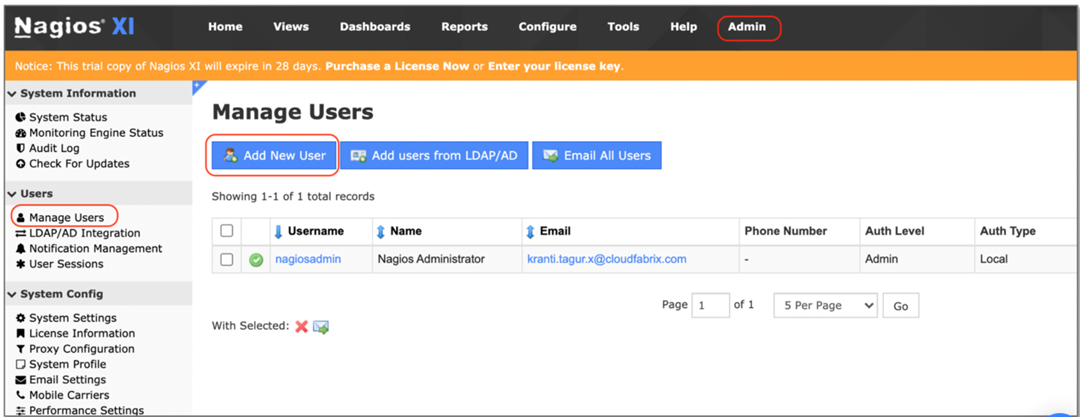
Step 3: Enter Username, Password, Name & Email Address.
Unselect the below items:
- Force Password Change at Next Login:
- Email User Account Information:
- Create as Monitoring Contact
Select the below items:
- Account Enabled
- Security Settings
- Authorization Level: User
- Can see all hosts and services
- Read-only access
- API access
Click on Add User
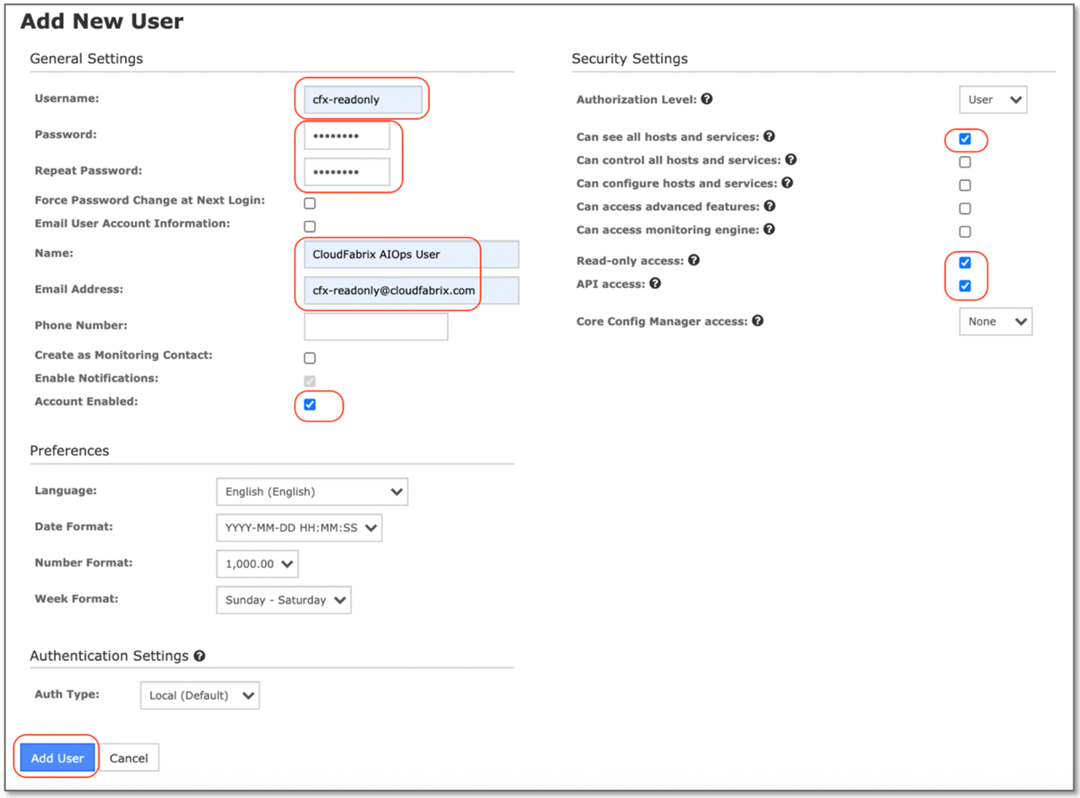
- Step 4: Click on newly create user account (i.e. cfx-readonly) to view the account settings.
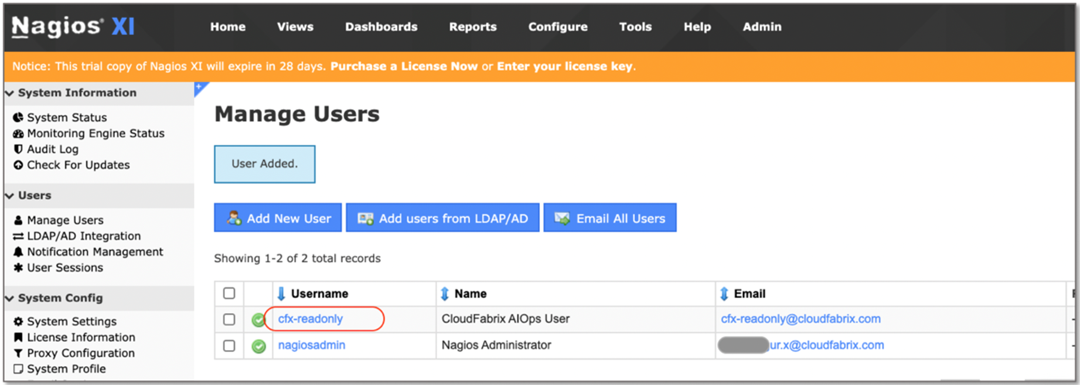
- Step 5: Copy the API Key to feed it into CloudFabrix AIOps solution. You can also generate new API key by clicking on Generate new API key button.
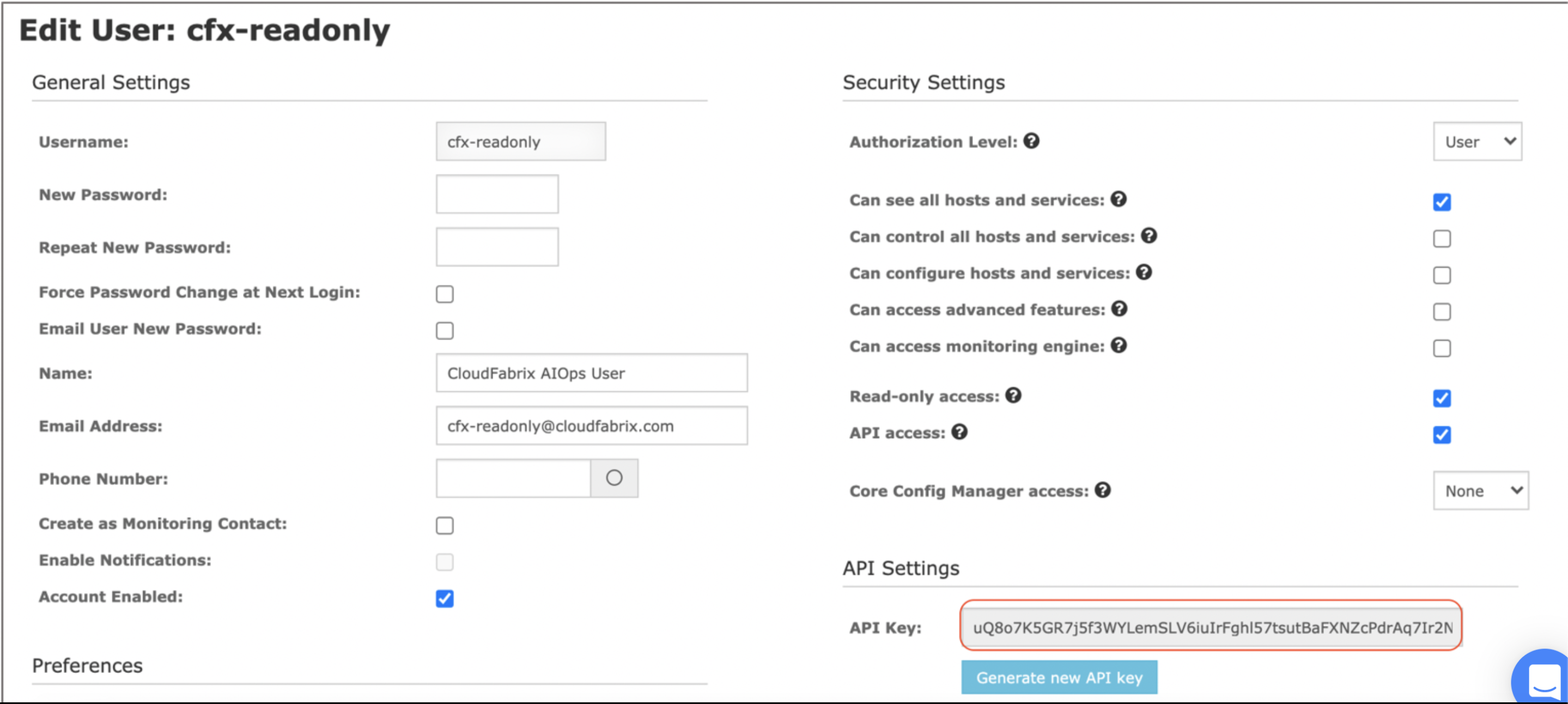
2. Adding Nagios XI as Datasource/Extension in RDA Studio:
Nagios XI or any other datasource/extension's configuration is configured in RDA's user interface. Login into RDA's user interface using a browser.
https://[rda-ip-address]:9998
Under Notebook, click on CFXDX Python 3 box
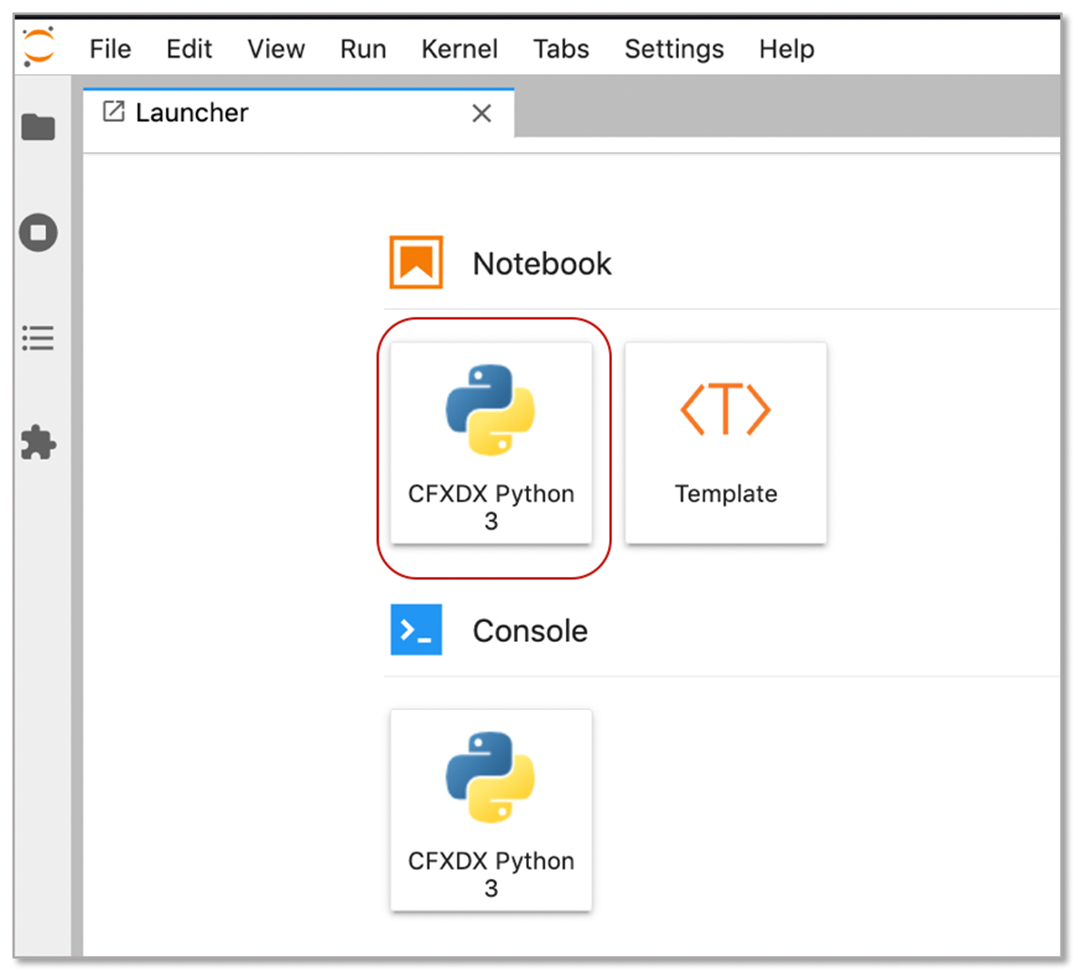
In the Notebook command box, type botadmin() and alt (or option) + Enter to open datasource administration menu.
Click on Add menu and under Type drop down, select nagios
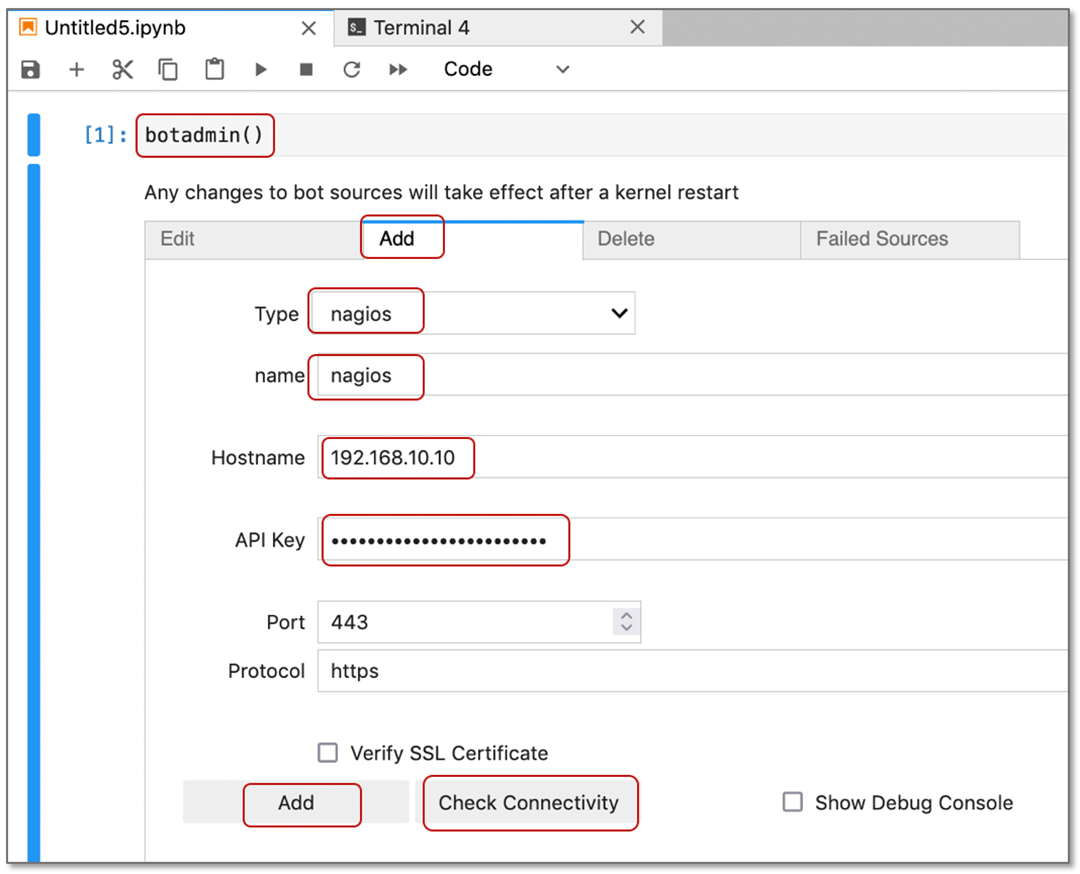
- type: Datasource/Extension type. In this context, it is nagios
- name: Datasource/Extension label which should be unique within the RDA
- Hostname: VMware vCenter's IP Address or DNS name
- API Key: API key in Nagios UI that was created with read-only permissions
Click on Check Connectivity to verify the network access and credentials validity. Once it is validated, click on Add button to add the Nagios XI as a datasource.
Below are available data bots for Nagios XI datasource.
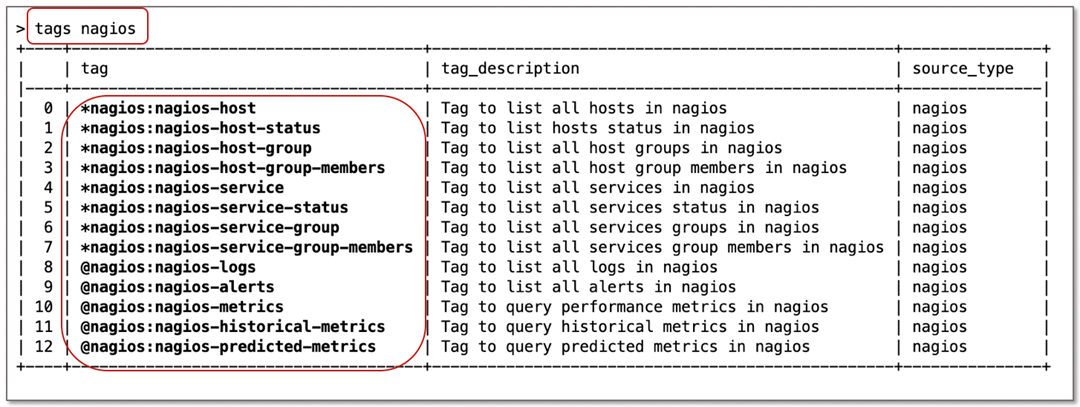
3. Nagios exploration in RDA Studio:
Once Nagios integration details are configured in RDA as a datasource, it will be ready to connect to targe Nagios and explore the data for the analysis.
For the details on Nagios inventory data collection bots, refer CloudFabrix RDA Bot Documentation