ManageEngine OpManager
1. Prerequisites:
This section explains on how to integrate and ingest alerts from ManageEngine OpManager Monitoring tool into CloudFabrix AIOPs platform.
ManageEngine OpManager Monitoring tool supports alert notifications via Email, SMS, Running a Command, Chat, SNMP Traps, invoking a Webhook through HTTP(s) protocol and others. CloudFabrix AIOPs platform uses webhook notification method from ManageEngine OpManager Monitoring tool to receive and ingest the alerts or events.
Supported/Qualified Versions: 12.5.201 or above
Click here for Alert Sources to create a Webhook URL for ManageEngine OpManager Monitoring tool's alert notifications in CloudFabrix OIA application.
2. Configure ManageEngine OpManager for Alert notifications over a Webhook:
Step 1: Login into ManageEngine OpManager UI portal with user account which has enough privileges to create and configure Alert/Alarm notifications.
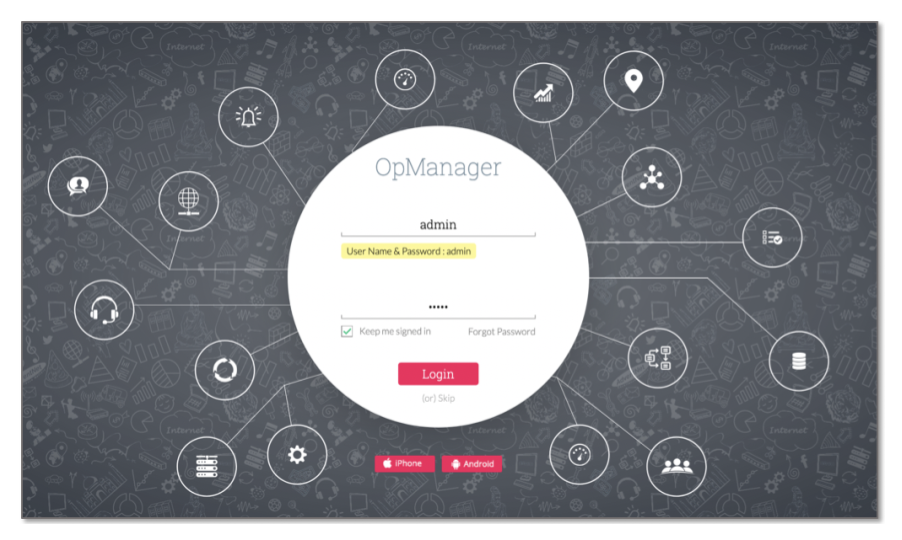
Step 2: Click on Settings and click on Notifications.
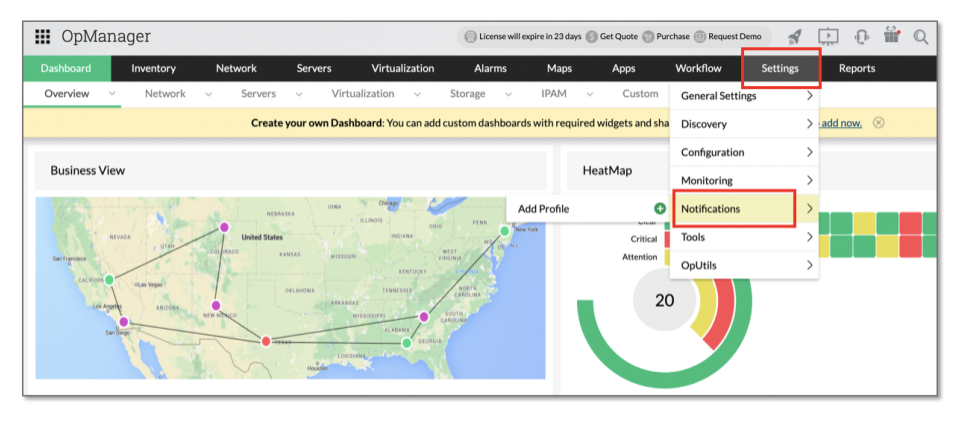
Step 3: Click on Add button to create a new notification profile.
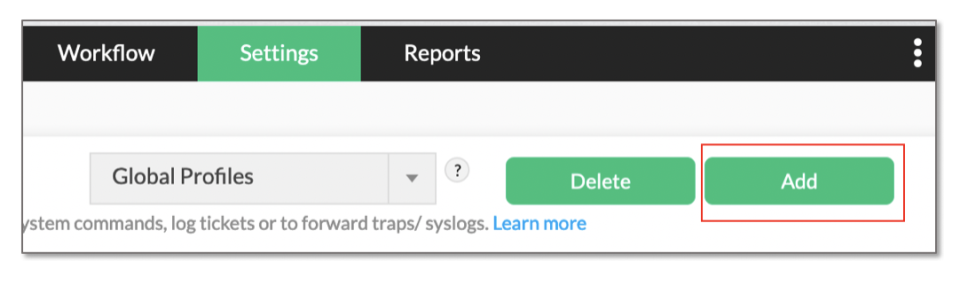
Step 4: Click on Invoke a Webhook box.
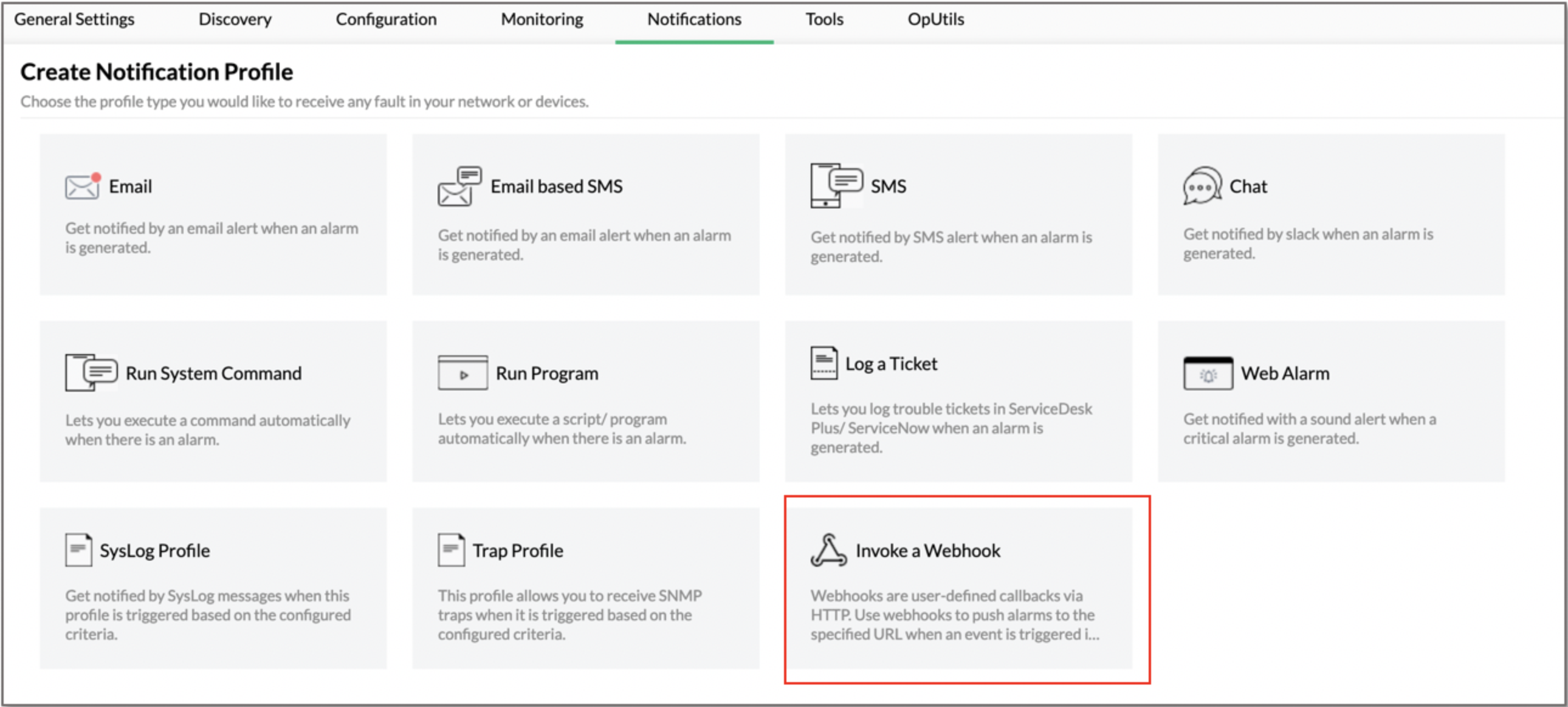
Step 5: Under Hook URL filed, select POST and enter the Webhook URL that was created for ManageEngine OpManager alert notifications under CloudFabrix OIA application. Select raw as data type and select JSON as payload type. For body content, enter the payload as shown in the code block next to below screen. For request headers, add the below two and set the Time Out as 60 seconds. Click Next
Content-Type => application/json
Authorization => Basic username:password in base64 format (Optional, this is needed only when Webhook is enabled with HTTP basic authentication)
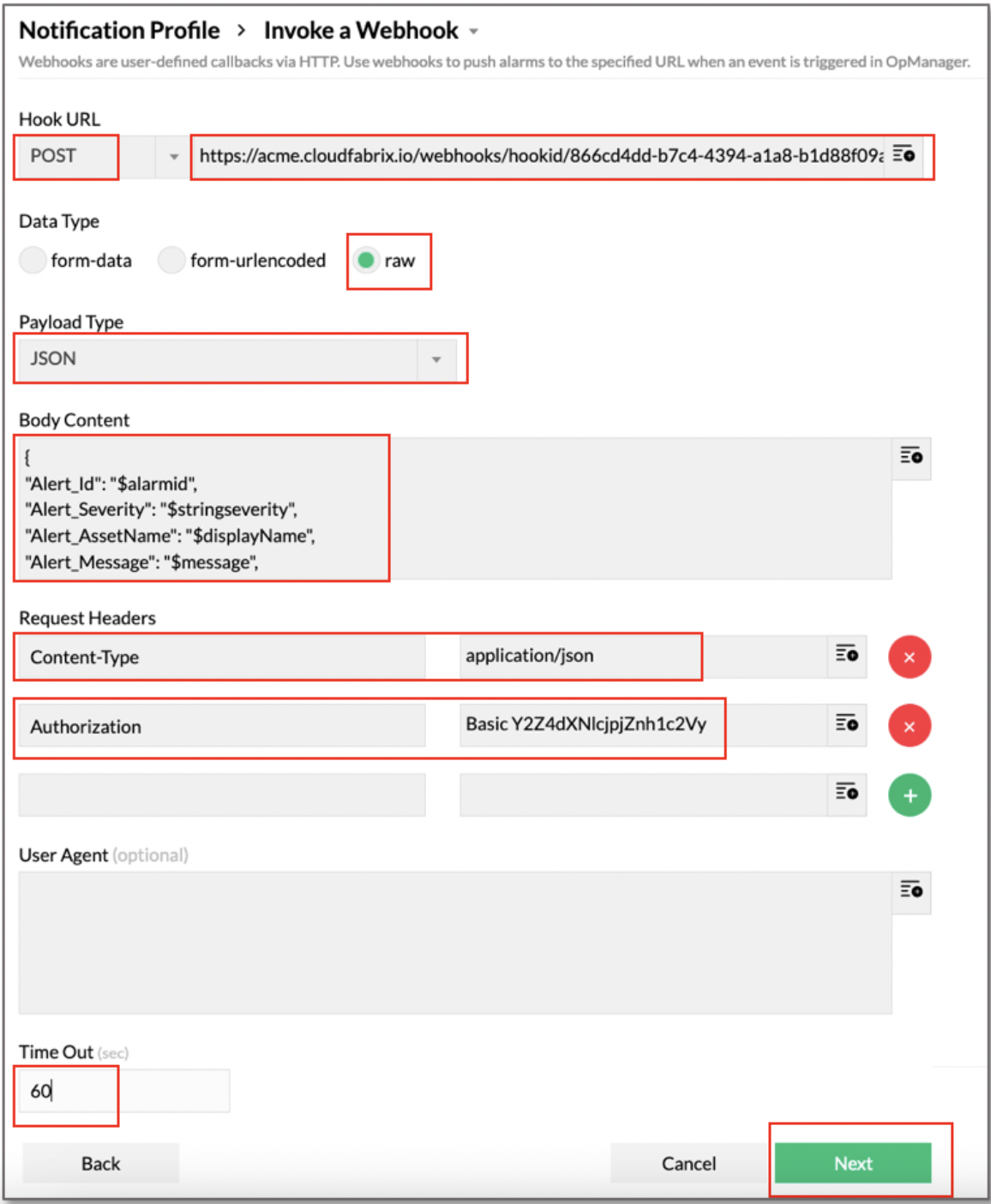
{
"Alert_Id": "$alarmid",
"Alert_Severity": "$stringseverity",
"Alert_AssetName": "$displayName",
"Alert_Message": "$message",
"Alert_AssetType": "$DeviceField(type)",
"Alert_AssetIPAddress": "$DeviceField(ipAddress)",
"Alert_Category": "$category",
"Alert_Time": "$strModTime",
"Alert_Type": "$eventType",
"Alert_AssetEntity": "$entity",
"Alert_LastPolledValue": "$lastPolledValue"
}
Step 6: Select the check boxes that are needed to be notified and make sure Notify when the alarm is cleared option. Select all of the Severity check boxes. Click Next
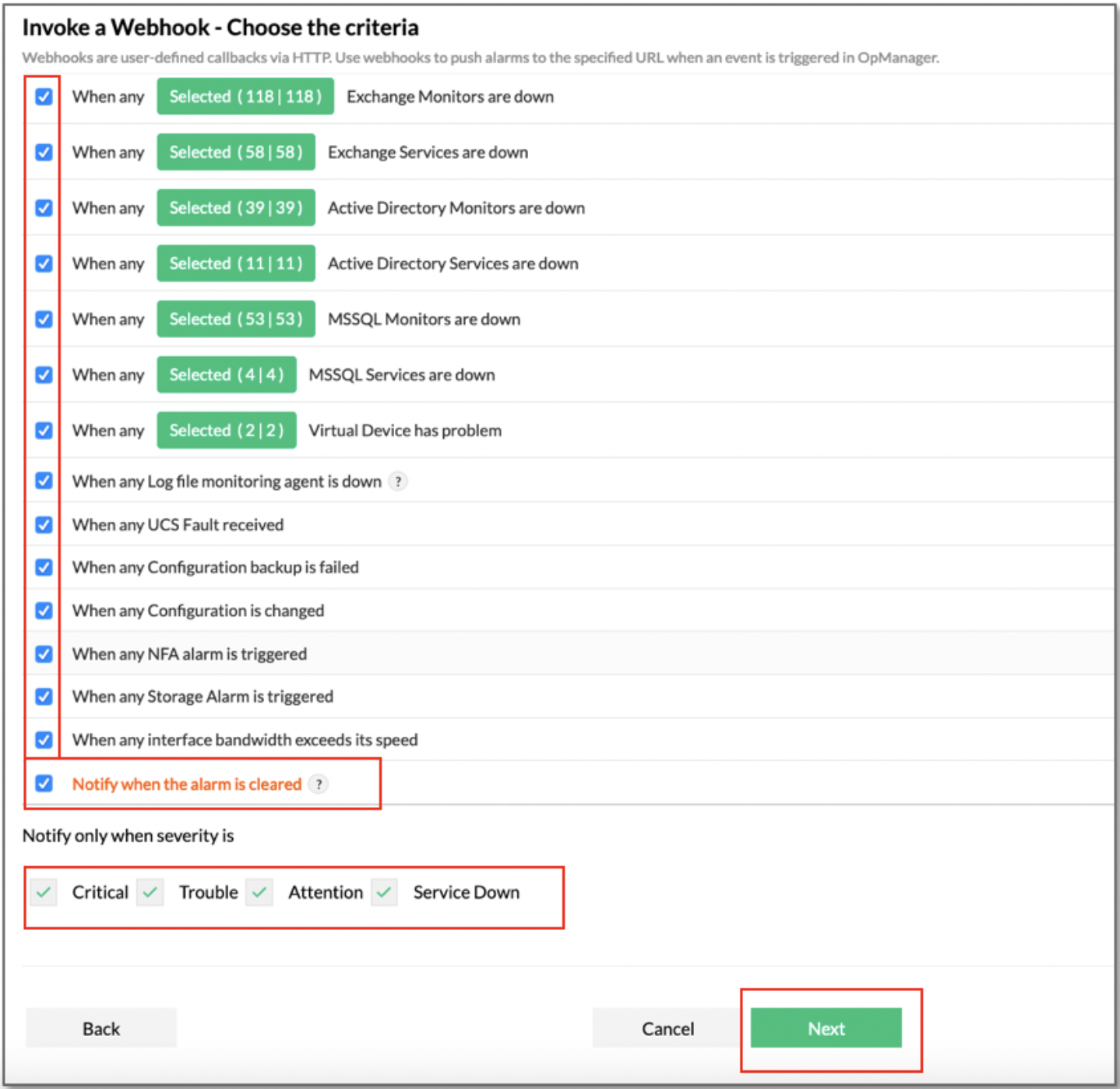
Step 7: Under Available Devices, add all of the monitored assets that need to be notified whenever there is an alert/alarm is raised or cleared as shown in the below screen and click Next.
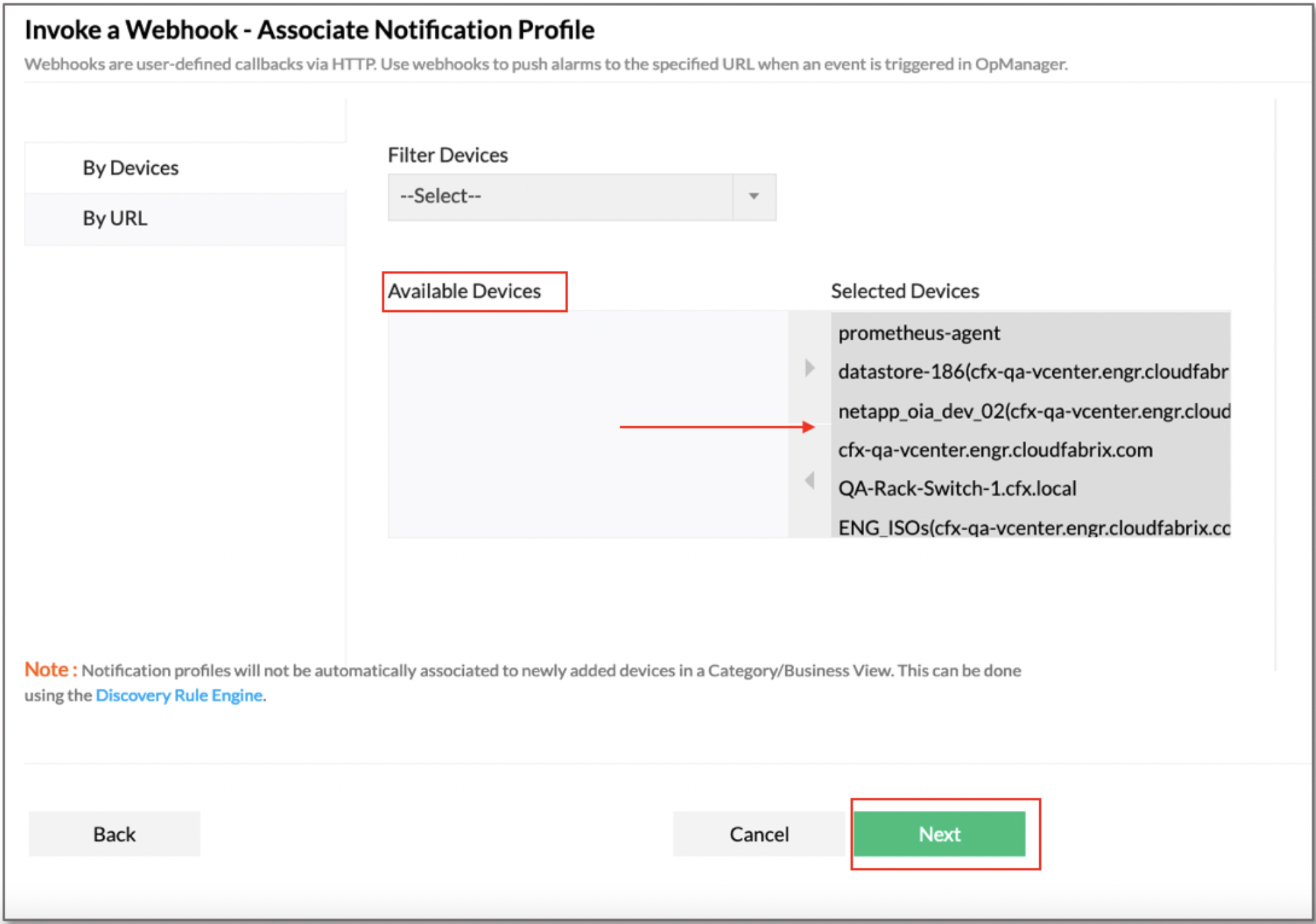
Step 8: Select Apply this profile 24x7 and other appropriate options and click Next.
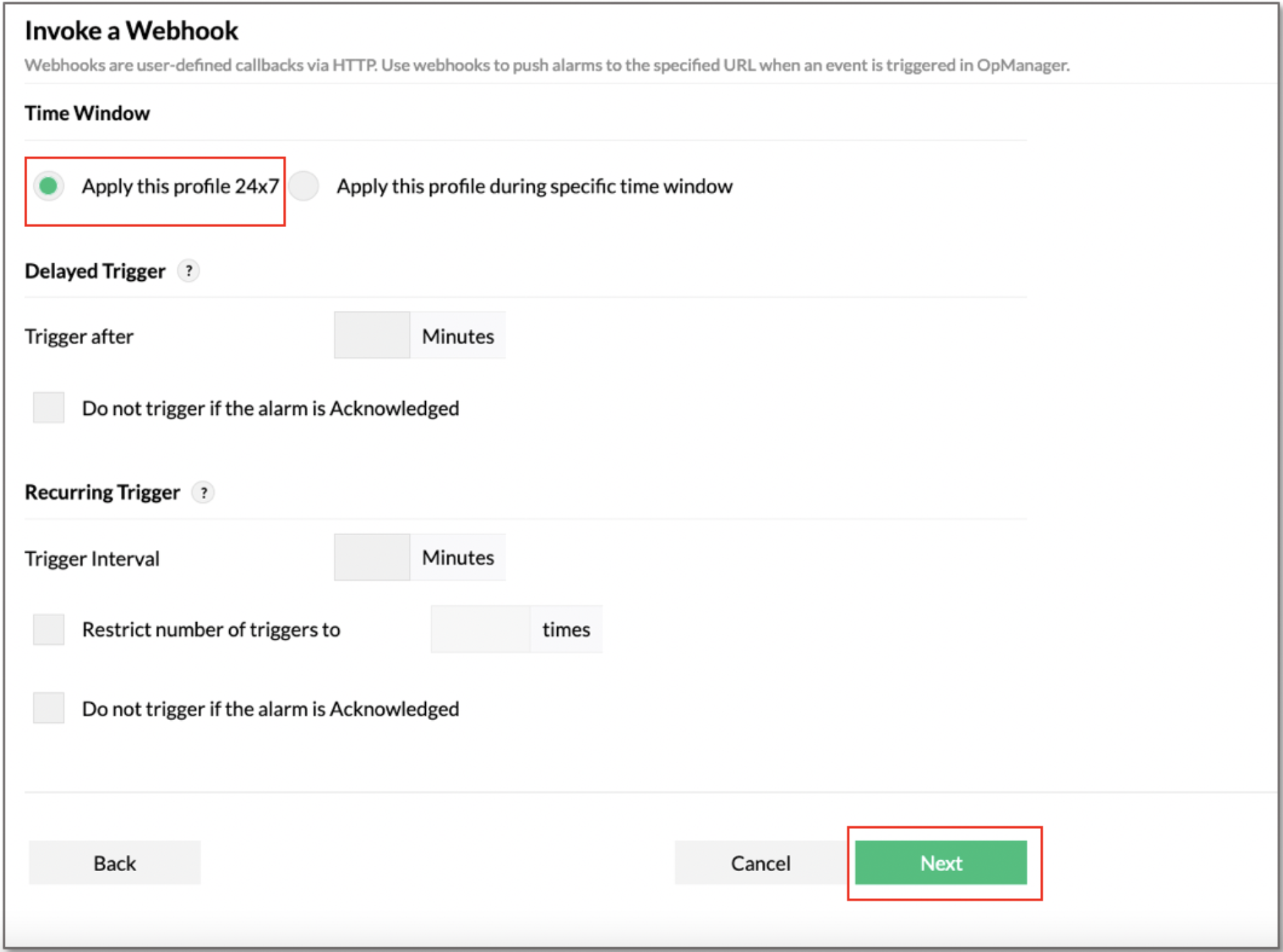
Step 9: Enter a profile name under Give profile name to add filed and click on Test Action and make sure it is successful. Once successful, click on Save to save the Webhook notification configuration.
Warning
For a successful alert/alarm notification over a Webhook to CloudFabrix AIOps application, make sure to configured it with FQDN and CA Signed certificate. Self-signed SSL certificates will cause a failure.
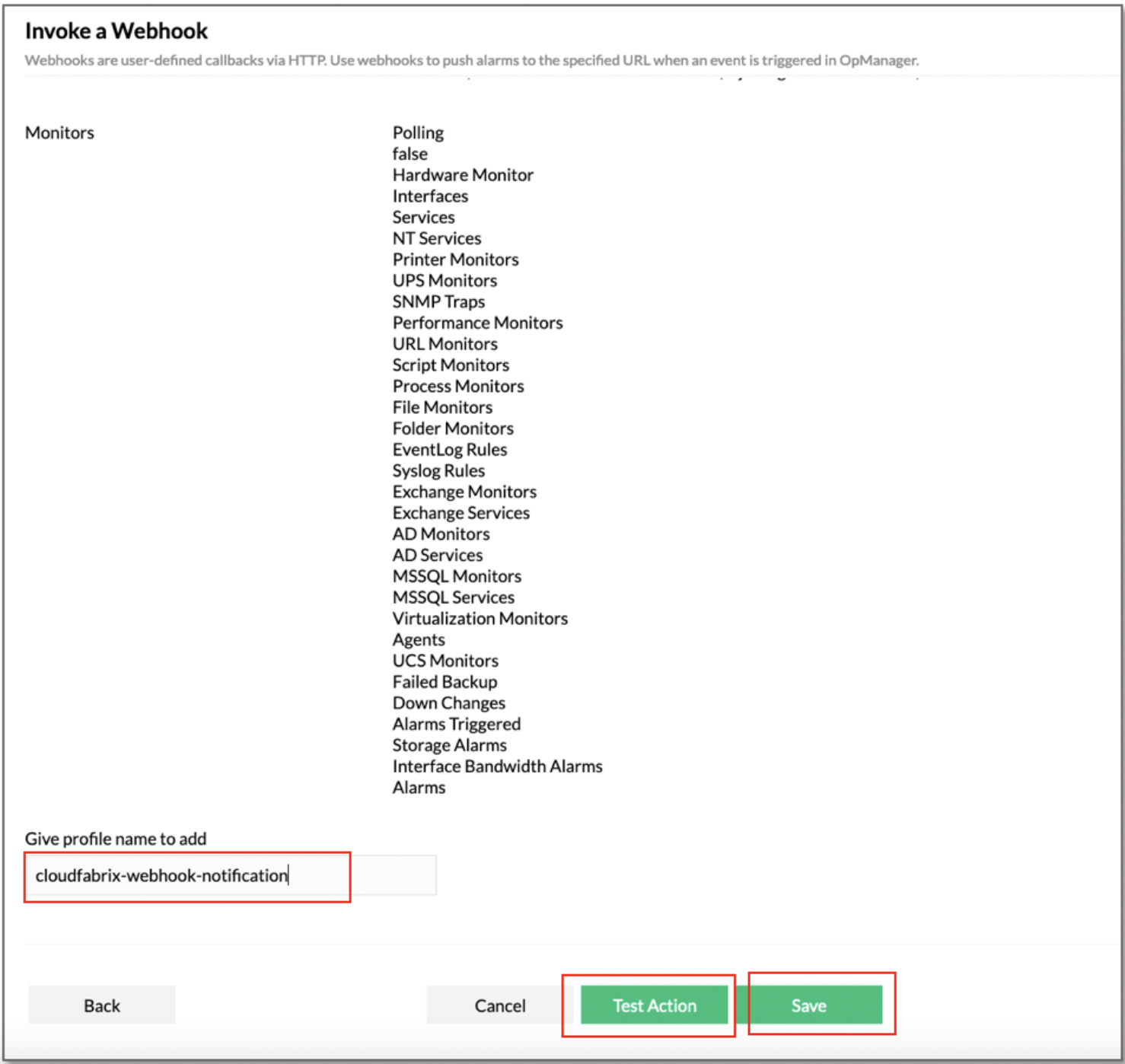
Info
Additionally, make sure the created Webhook notification profile is associated with all of the monitored assets for their alerts/alarms to be notified to CloudFabrix OIA application. Below screen is for an example on how to associate a monitored asset to a Webhook notification profile.
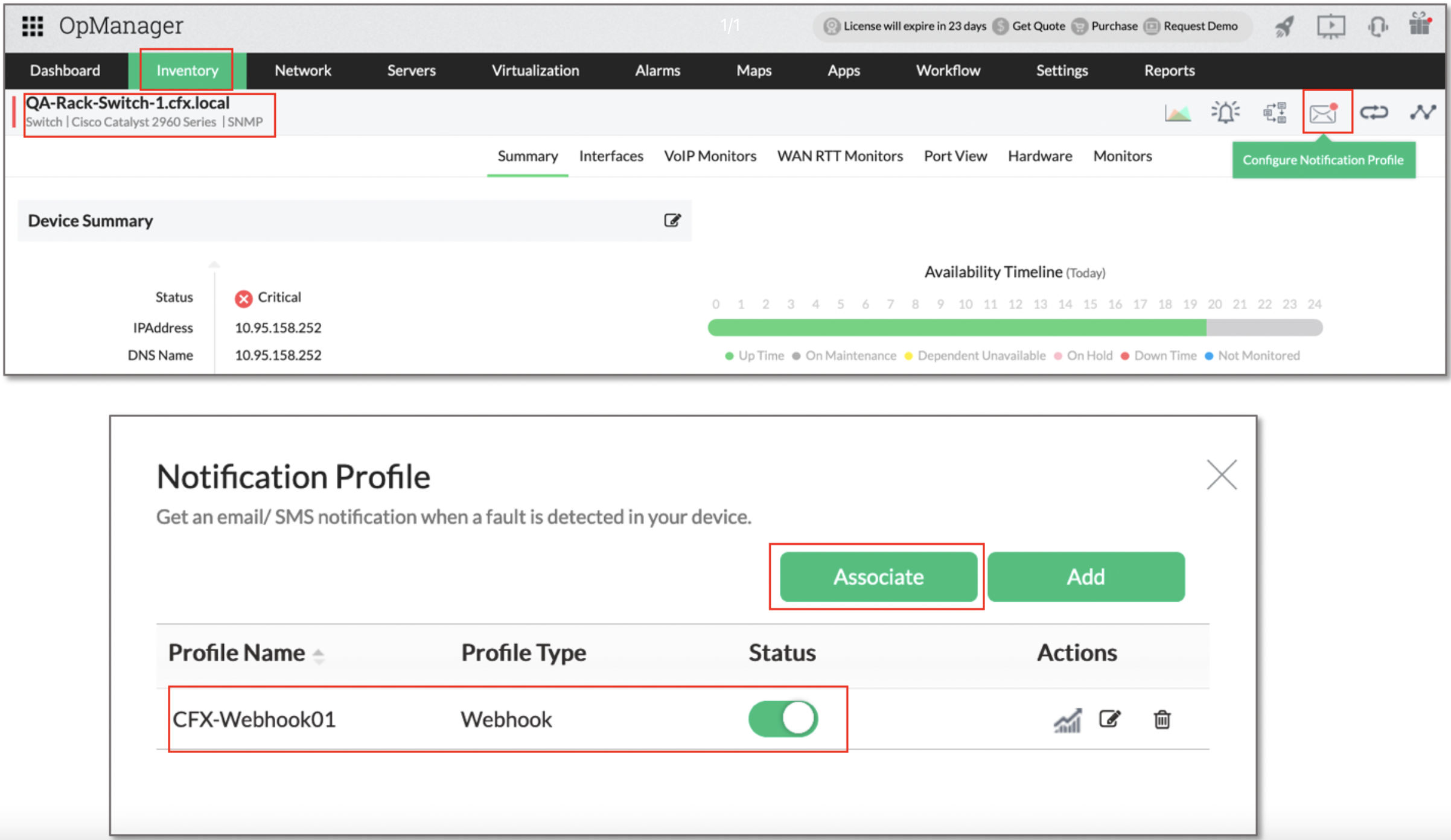
3. ManageEngine OpManager Alert Field Mappings:
| ManageEngine OpManager Alert Field | CFX OIA Field | Mandatory |
|---|---|---|
| Alert_AssetName + Alert_AssetEntity | Key | Yes |
| Alert_Message | message | Yes |
| Alert_AssetName | assetName | Yes |
| Alert_AssetIpAddress | assetIpAddress | Yes |
| Alert_Time | raisedAt / clearedAt | Yes |
| Alert_AssetType | assetType | Yes |
| Alert_Type | alertType | Yes |
| Alert_AssetEntity | componentName | Yes |
| Alert_Category | alertCategory | Yes |
| Alert_LastPolledValue | lastPolledValue (Enriched) | No |
| Alert_Id | Alert_Id (Enriched) | No |
| Alert_Severity | severity | Yes |