Infoblox NetMRI
Network device Inventory and topology
Infoblox NetMRI is a network management product that delivers comprehensive network change and configuration management (NCCM). NetMRI enables users to automate network change, see the impact of changes on network health, manage network configurations, and meet a variety of compliance requirements. It supports multi-vendor network infrastructure.
CloudFabrix RDA provides out of the box integration for Infoblox NetMRI through it's API interface. As part of the integration, it collects multi-vendor network device inventory, MAC & ARP tables, CDP & LLDP neighbors and the network topology information.
1. Configure Infoblox NetMRI for API Access:
Step 1: Login into Infoblox NetMRI using an user account which has privileges to create new user account and assign read-only permissions.
Step 2: Click on Settings button, click on Users under User Admin menu, and click on Add User button to create new user and assign View Role for read-only permissions.
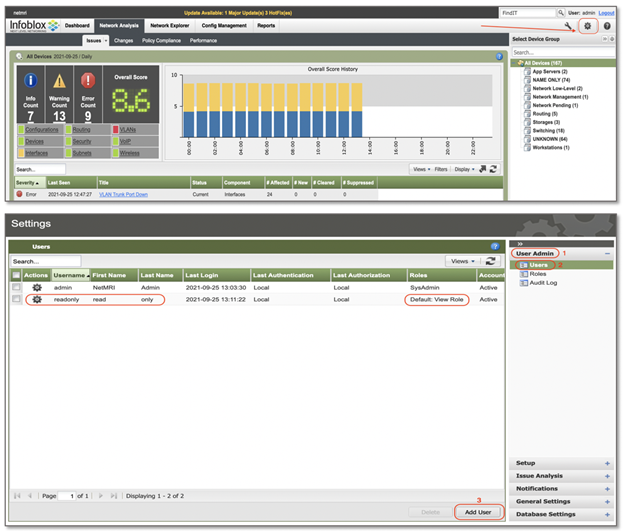
2. Adding Infoblox NetMRI as Datasource/Extension in RDA Studio:
Infoblox NetMRI or any other datasource/extension's configuration is configured in RDA's user interface. Login into RDA's user interface using a browser.
https://[rda-ip-address]:9998
Info
Default username and password of standalone RDA Studio is rdademo and rdademo1234
Under Notebook, click on CFXDX Python 3 box
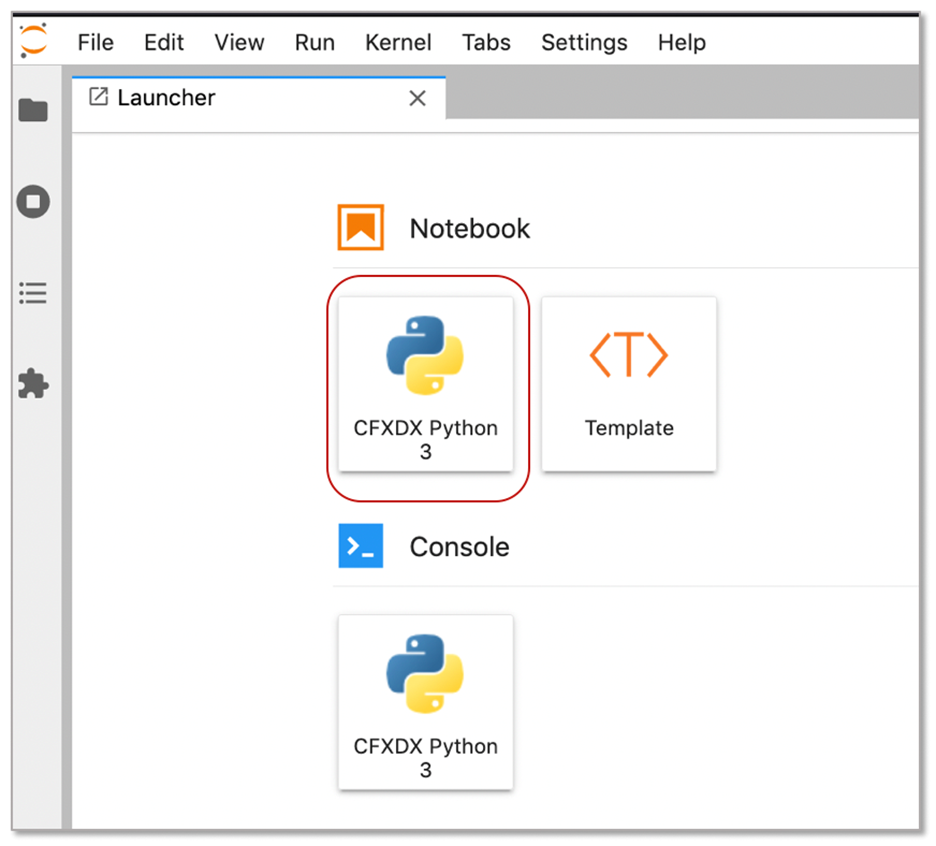
In the Notebook command box, type botadmin() and alt (or option) + Enter to open datasource administration menu.
Click on Add menu and under Type drop down, select infoblox-netmri
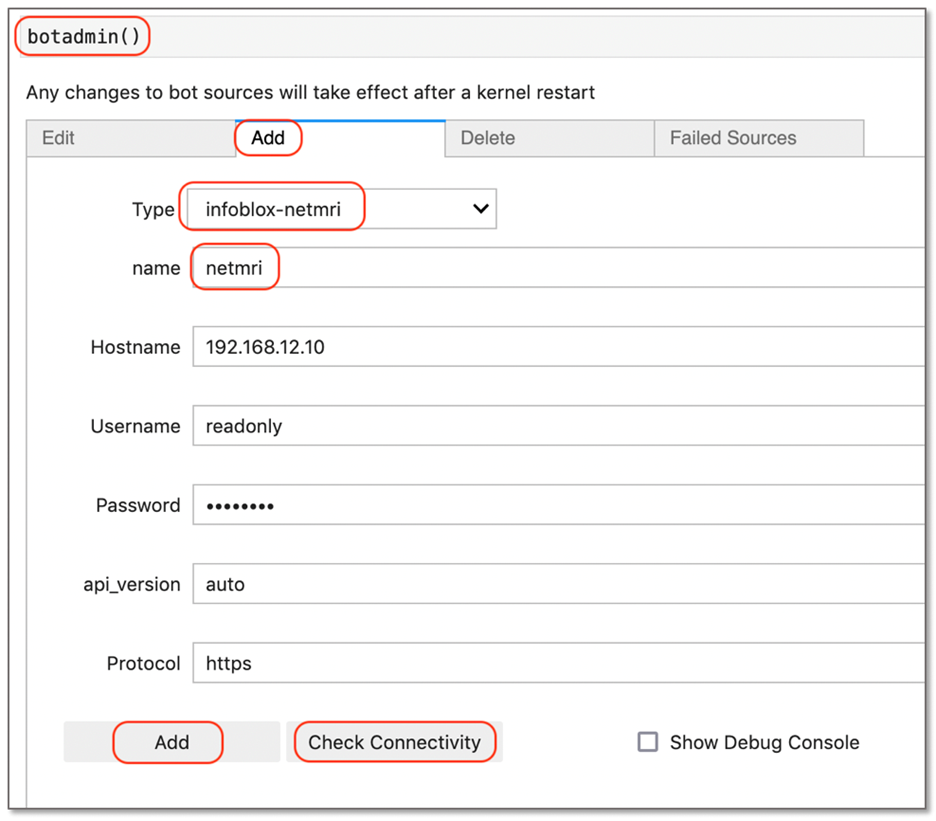
- Type: Datasource/Extension type. In this context, it is 'infoblox-netmri'
- name: Datasource/Extension label which should be unique within the RDA
- Hostname: Infoblox NetMRI's IP Address or DNS name
- Username: Username that was created in Infoblox NetMRI with 'read-only' permissions
- Password: User account's password
- api_version: Leave default value as 'auto'
- Protocol: API integration over HTTP/HTTPs protocol
Click on Check Connectivity to verify the network access and credentials validity. Once it is validated, click on Add button to add the Infoblox NetMRI as a datasource.
For the details on Infoblox NetMRI inventory data collection bots, refer CloudFabrix RDA Bot Documentation